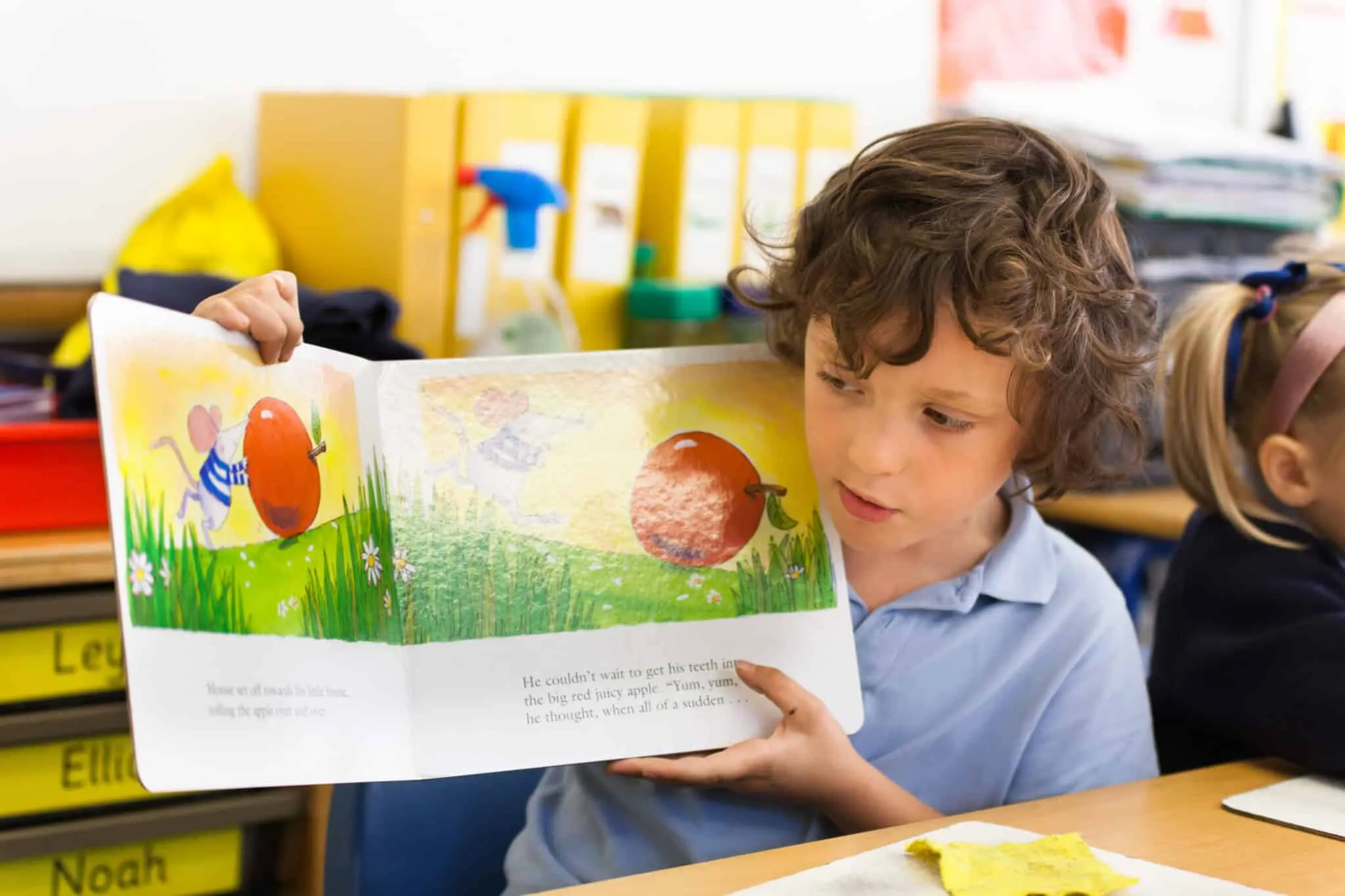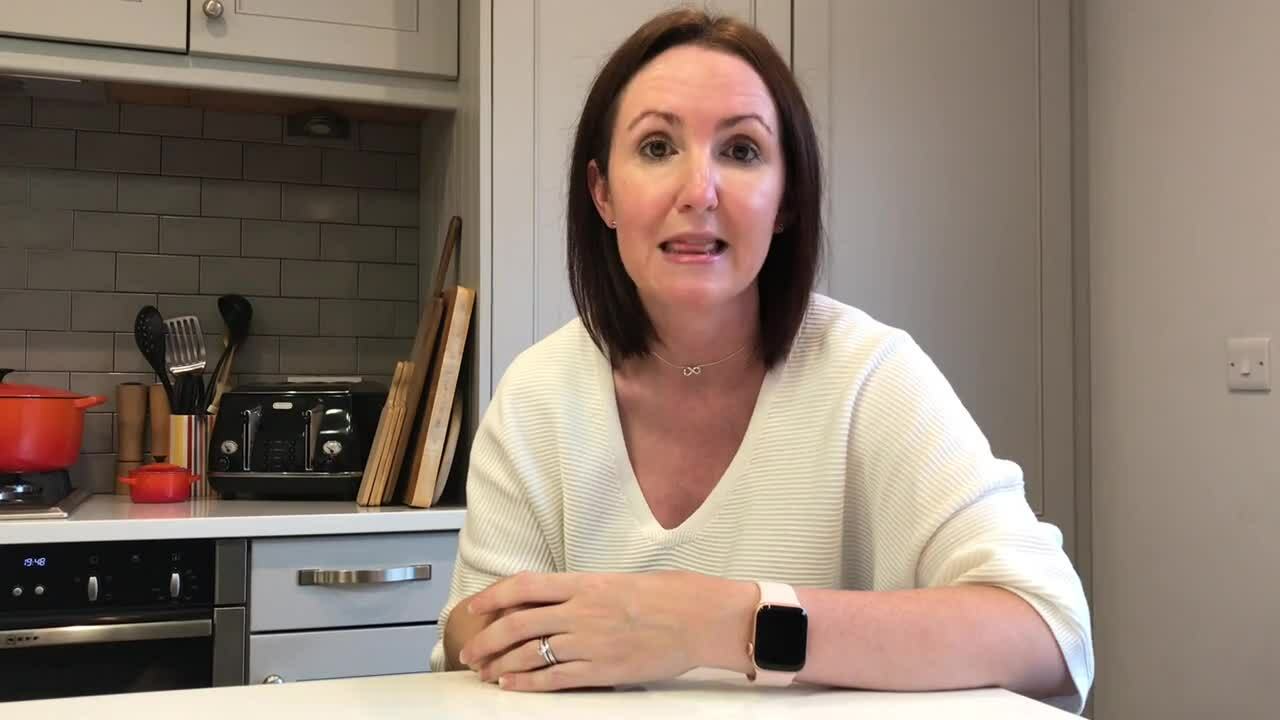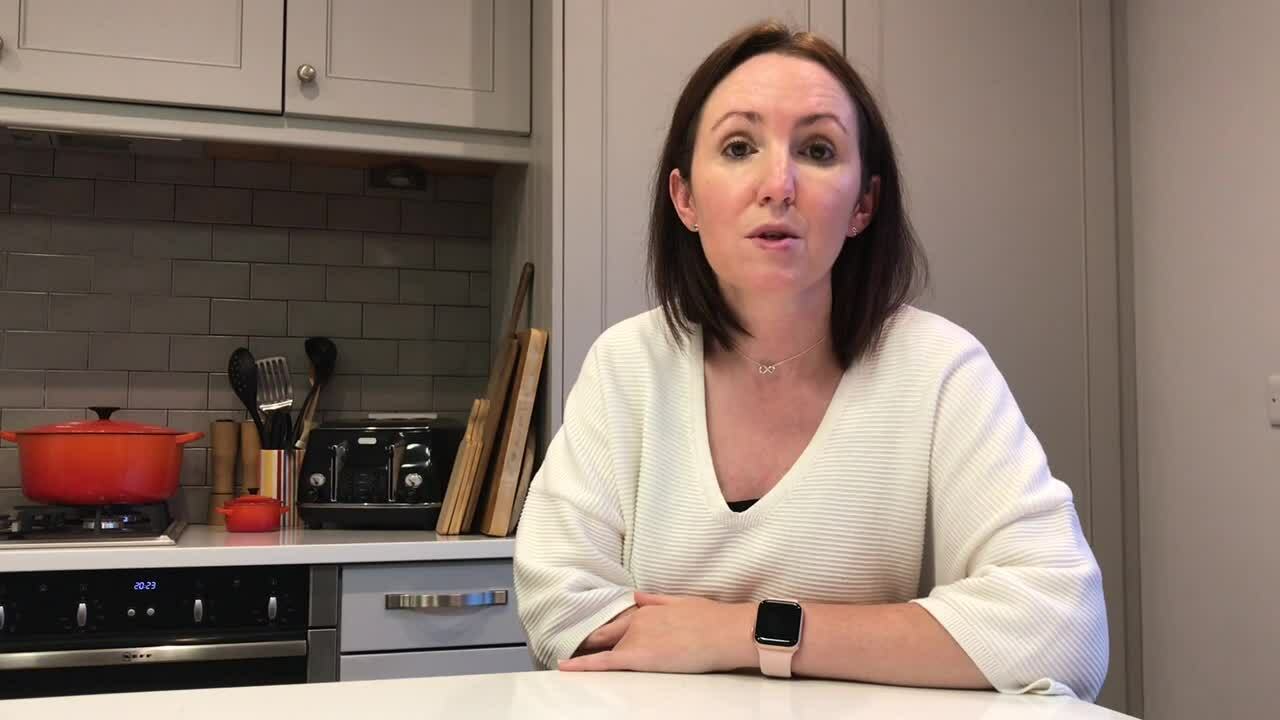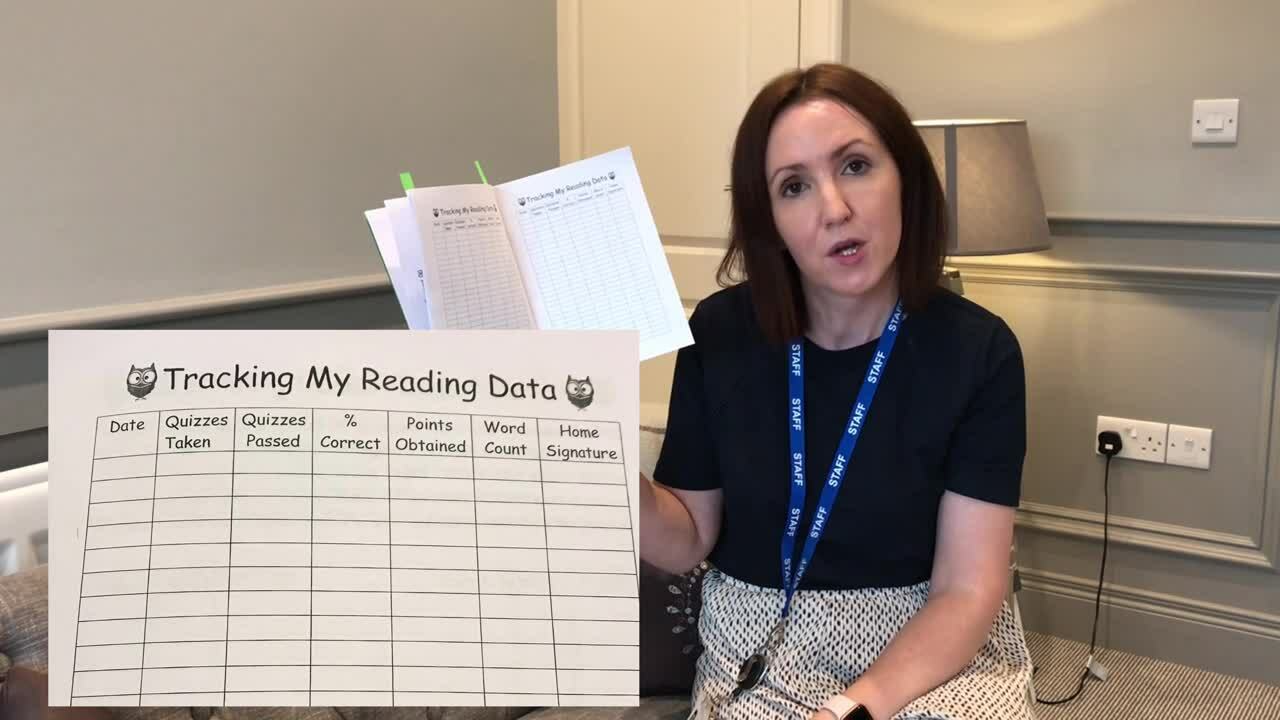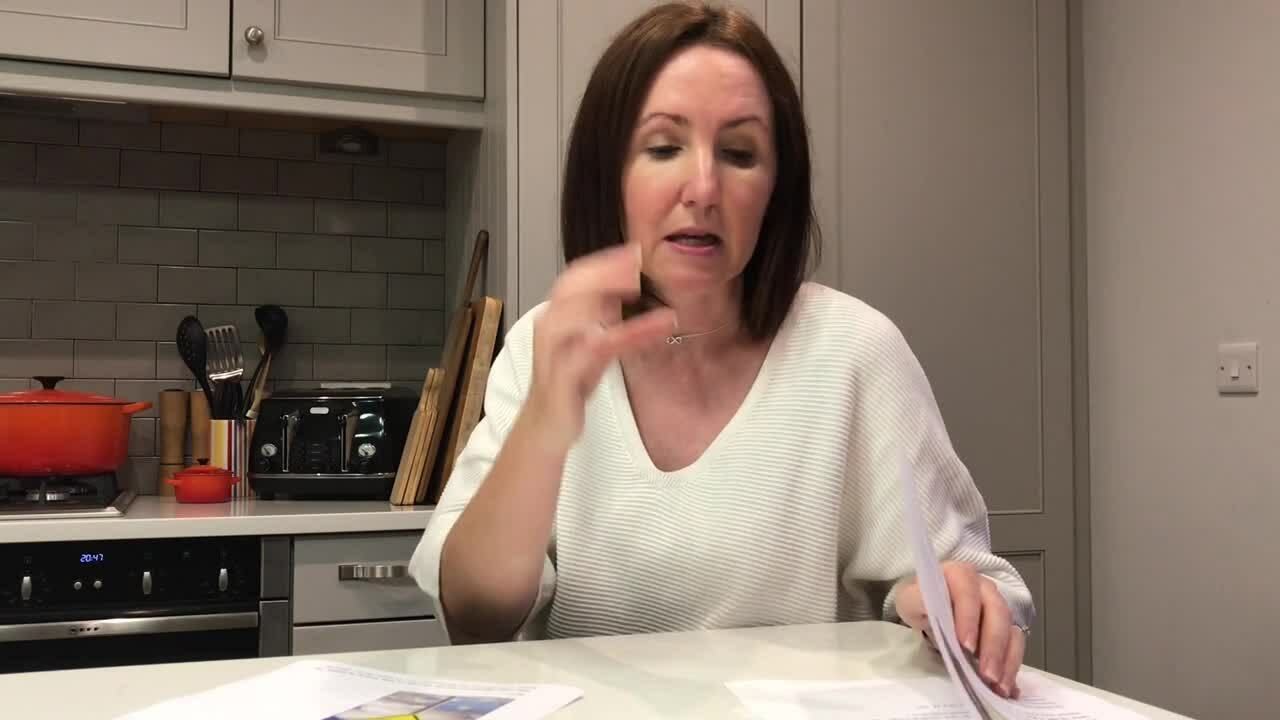September 1, 2021
by Catherine Magee, Teacher and School Improvement Leader
Whether you’re brand-new to Accelerated Reader, or you just need a little refresher for the new term, Catherine is here to help! Catherine is a teacher and School Improvement Leader at St Comgalls Primary School in County Antrim, Northern Ireland, which has been using AR for around eight years. In this blog, read her top tips, and watch her explain them in the accompanying videos, or click on any of these links to be taken to the video itself:
#1: Inform Parents | #2: All About Star | #3: The First Quiz | #4: The Reading Log | #5: Using AR and myON Together | #6: Using myON to Teach WAU (World Around Us) | #7: Accelerated Reader and your Online Platform
#1: Inform Parents
It’s so important to get parents interested in their children’s reading and the more they understand about Accelerated Reader and how it works, the better! Watch the video to hear about Catherine’s ideas for getting parents involved – like a breakfast meeting. She also advises setting up Home Connect and printing off the details to hand out to parents.
Renaissance Home Connect
With Home Connect, students and parents can log in at home and view targets, the latest quiz results and overall progress on Reading Practice Quizzes, and a list of words learned on Vocabulary Practice Quizzes. There is a link to AR Bookfind, so families can check whether a book has an AR quiz, and they can also view the Bookshelf, which shows all books read and quiz results.
Printing off Home Connect letters
- Log into your site as an admin or teacher.
- Click on Reports then Informational Letter.
- You can select the class(es) you need to provide letters for.
- The letter provides the website, username and password and details on an email setup link that allows parents to receive emails showing their child’s quiz and test results.
#2: All About Star
How much do you know about Star Assessments? Catherine’s overview of the three different types of Star tests gives a quick rundown of each – and she also shares some advice about administering them.
Star Reading
Star Reading is a complete online assessment of your students’ reading growth. Star Reading is computer-adaptive, meaning that it adapts to each student’s abilities, catering to everyone from SEN to your high-achievers. The test is administered to students on a computer, and once finished, reports are automatically generated. Read more about Star Reading here.
Star Maths
Star Maths is a computer-adaptive test that can be taken at any time throughout the year and gives you access to an accurate set of data to inform your teaching and your children’s maths practice. Read more about Star Maths here.
Star Early Literacy
Star Early Literacy provides immediate and reliable feedback on the progress of your emerging readers to help you better plan your instruction and practice. Read more about Star Early Literacy here.
#3: The First Quiz
How can you make sure your students get off to a flying start with AR? Make sure they have a great first quiz experience! Catherine loves reading aloud to her class and recommends The Mousehole Cat by Antonia Barber – she uses this book to model great reading strategies to her class. After they’ve finished the book, her class complete mind maps, which are a great way to recount the key plot points and characters in a book and get ready for the quiz!
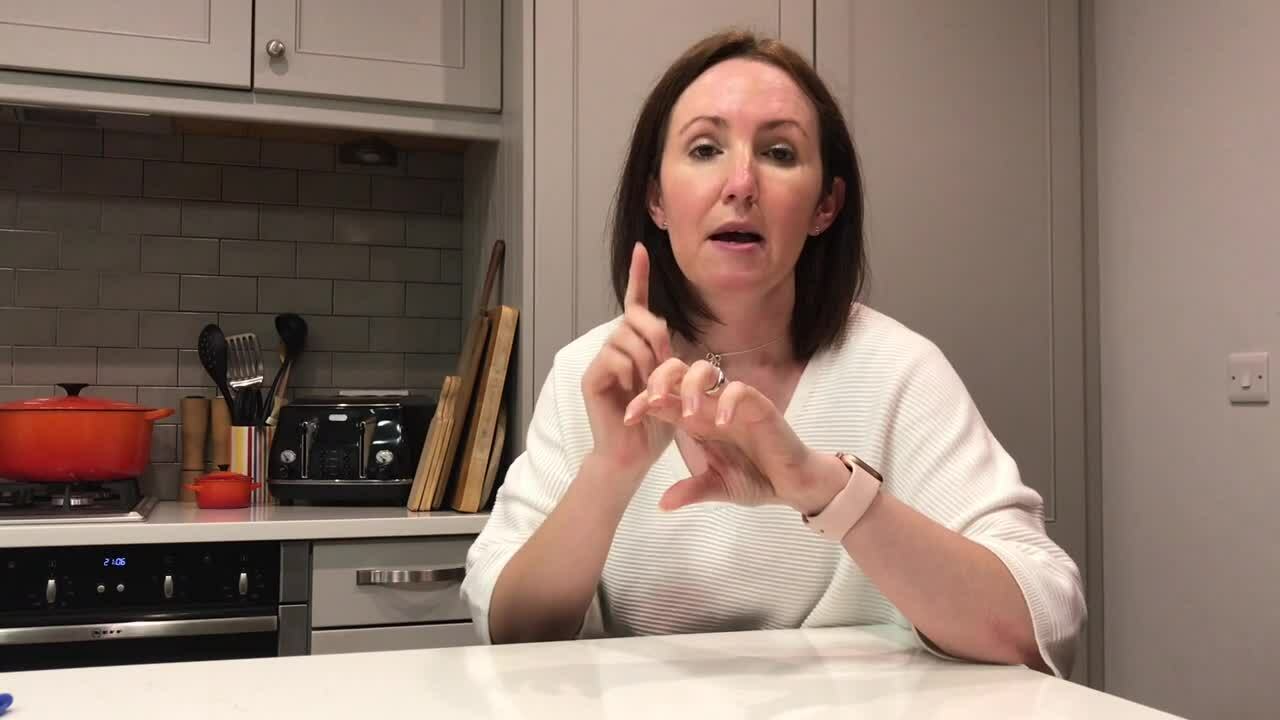
Categories for your mind map could include:
- Introduction
- Characters
- Problem
- Resolution
Quizzing together
Doing the very first quiz altogether as a class, talking through the questions and how to answer them is also a brilliant way to prepare children for success with AR! Here is how to find a book quiz from your Teacher/Admin login.
- Log into your site as an admin or teacher.
- Click on Accelerated Reader then Manage Books and Quizzes.
- Click on Reading Practice Quizzes, and search for the book!
- You can use arbookfind.co.uk to search for a book by level or check the level of a book before you read it with your class.
#4: The Reading Log
A well-structured reading log is essential, says Catherine!
Here are the sections she recommends including in reading logs:
- Daily Reading Record: completed daily by the pupil and signed by someone at home
- Tracking Quizzes: completed by the pupil each time they take an AR quiz, signed by the teacher
- Tracking my Reading Data: completed by the pupil and teacher using their data from AR
- Accelerated Reader Articles: if a pupil is reading a longer book, they can read an AR article, take the quiz, and record the results
- Vocabulary Quizzes: to record results of Vocabulary Quizzes taken.
- My Reading Information: a record of each child’s ZPD, points target, points achieved, words read, and books read each term.
#5: Using AR and myON Together
Every Monday, Catherine does a reading comprehension lesson with her Primary 6 pupils. She prints some AR articles and some myON News articles for her pupils to annotate and look up words they don’t understand. Once they’ve read a printed version of the article, they can log into AR or myON and complete the questions on-screen! This is a great way to differentiate your teaching without taking too long to source resources.
#6: Using myON to Teach WAU (World Around Us)
‘World Around Us’ is an important part of the curriculum for schools in Northern Ireland.
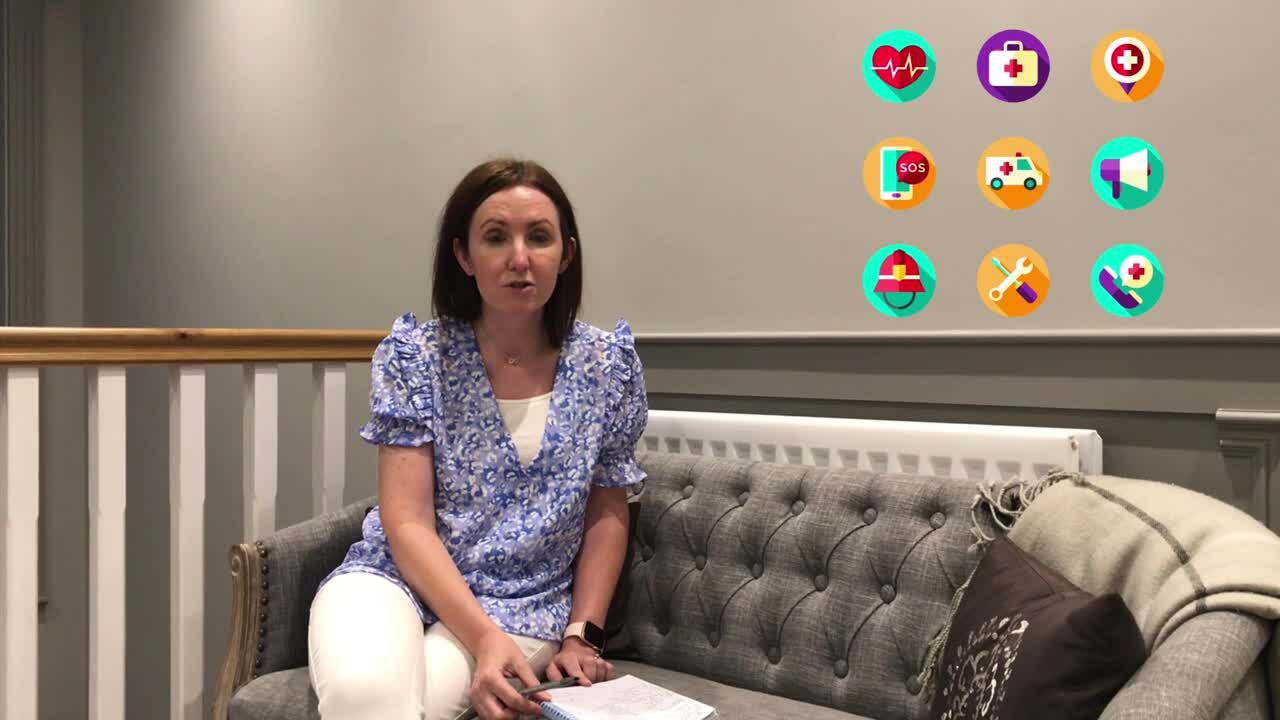
Catherine links her WAU curriculum with myON, using it as a whole-class tool during lessons. As well as using myON books for this, Catherine also uses myON News!
#7: Accelerated Reader and your Online Platform
Whether you’re using Seesaw, Microsoft Teams, or Google Classroom as an online learning platform, you can link it to AR! It’s a great place to share your school’s unique link to AR, so children can log in easily using the right link. You can also encourage your pupils to share the titles of any books that they’d like to have AR quizzes. Catherine uses Google Classroom to also celebrate the week’s top five readers.

A platform like Google Classroom is also perfect for sharing book reviews.
Find out more
For more advice and tips for the return to school, check out more of our blogs. You can also read about setting up your Renaissance account for the new school year here.